CANVAS FAQs for Students
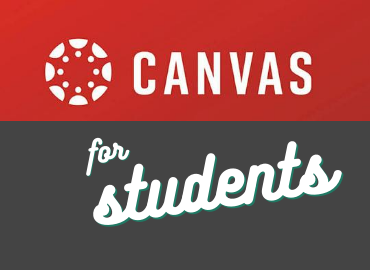
What is Canvas?
Canvas is a learning management system (LMS) that allows teachers to provide instructional support, class calendars, assignments and resources for students in a safe online environment. Students of Tyler ISD can access Canvas through Clever or http://tylerisd.instructure.com
Canvas User Guides for Students
Student User Guide (English)
Student User Guide (Spanish)
How will Students access Canvas?
Students can access Canvas the following two ways through an Internet browser or through the Canvas Student App.
Access Canvas Using Chrome or other web browser:
Option 1:
Go to https://tylerisd.instructure.com the Tyler ISD Canvas Launch Page
Click on Canvas Student Sign On
Login with student email address and password
Ex: studentID@stu.tylerisd.org Password: MMDDYYYY
If the student’s date of birth does not work, go to https://apps.tylerisd.org/studentreset.php to reset their password
Option 2:
Go to www.clever.com/in/tylerisd
Login with student email address and password
Ex: studentID@stu.tylerisd.org Password: MMDDYYYY
If the student’s date of birth does not work, go to https://apps.tylerisd.org/studentreset.php to reset their password
Access Canvas using the Canvas Student app on a mobile device:
The Canvas Student app is available in Google Play and the App Store
Windows mobile devices use the browser
Click Find my school. Under the question, What’s your school’s name?, type Tyler ISD in the blank. Follow the on screen instructions.
Quick Start to Canvas Student app video link
To learn more about the Canvas Student app visit iOS Canvas Student Guide or Android Canvas Student Guide
Access denied after logging into Canvas
To resolve the green lock that says “Access denied you don’t have access to view resource” view the video below
How to resolve Green lock on screen - English
How to resolve Green lock on screen - Spanish
How to resolve a blank dashboard - view video below
How to resolve a blank dashboard - English
How to resolve a blank dashboard - Spanish
How to Navigate Canvas
Use the videos below to learn more about the Canvas interface.
How to Set Up Text and Email Notifications
Students can configure their Canvas account to send text and email notifications to be notified of grades and announcements. To learn about Canvas Notifications visit How to Set Up My Notifications as an Student.
How to get Canvas Help:
If you cannot log in to Canvas, contact your teacher. Your teacher will be able to provide you assistance with logging in, how to complete assignments and also how to use specific apps within Canvas.
Canvas also has information that can assist you in their Help Documents. After you log in, look on the left-side global navigation for Help.
